Having to build a Bootcamp image for multiple machine types can sometimes be a pain. The requirement for different options and Mac drivers can cause you to create several very specific images which can be a hassle to deploy, and then update and maintain.
In my testing, I have been able to create a Bootcamp image using VMware Fusion and a physical Hard Disk dedicated to the VM.
There is a great article found on HappyMac that facilitated the creation of the physical drive as something that can be used by VMware. I have included my tweaks below which can be helpful if you are using a secondary ide disk in a later model aluminum Mac Pro tower. I have access to a 2012 5,1 model for this testing. In this case the drive I am using is /dev/disk0. Please check with diskutil list to verify the drive you wish to use.
Use terminal to setup the disk for use with VMware Fusion:
sudo /Applications/VMware\ Fusion.app/Contents/Library/vmware-rawdiskCreator create /dev/disk0 fullDevice ~/Documents/Virtual\ Machines.localized/Windows\ 10\ x64.vmwarevm/internal-disk ide
sudo chown -R admin:staff ~/Documents/Virtual\ Machines.localized/Windows\ 10\ x64.vmwarevm/internal-disk.vmdk
sudo chmod -R 755 ~/Documents/Virtual\ Machines.localized/Windows\ 10\ x64.vmwarevm/internal-disk.vmdk
After the disk has been created, add the following lines to the bottom of the .vmx file found inside the VM package
ide0:0.present = “TRUE”
ide0:0.filename = “internal-disk.vmdk”
ide0:0.redo = “”
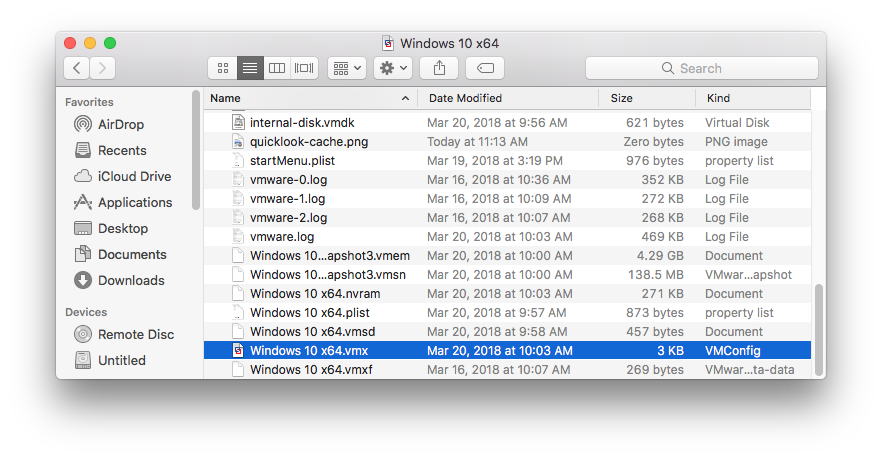
When it has been prepared, create a new VM, and make sure to choose this new disk for the VM.
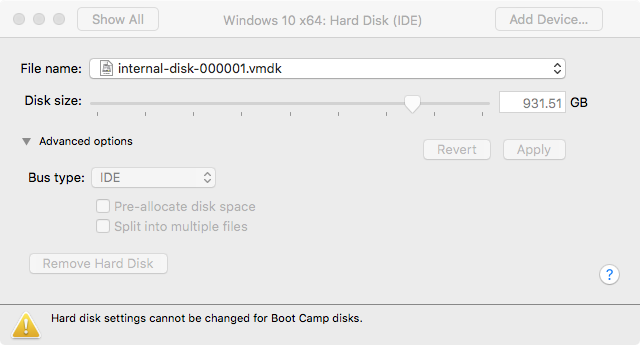
Be sure to create snapshots as you go to easily revert in case of trouble. Also snapshot right before sys-prepping to roll back and sys-prep as needed.
When you are ready, use Winclone to create the image directly off of the physical hard disk.
Here is the link to the original HappyMac article:
http://www.happymac.info/cms/knowledge-base/106-vmware-fusion-adding-a-raw-physical-disc.html
